The Camera Control button on the iPhone 16 is designed for quick access to the Camera app, but did you know you can assign it to third-party apps like Instagram, Snapchat, or Halide? This allows you to streamline your photography and social media experience.
Table of Contents
How to Assign a Third-Party App to the Camera Control Button
Time needed: 1 minute
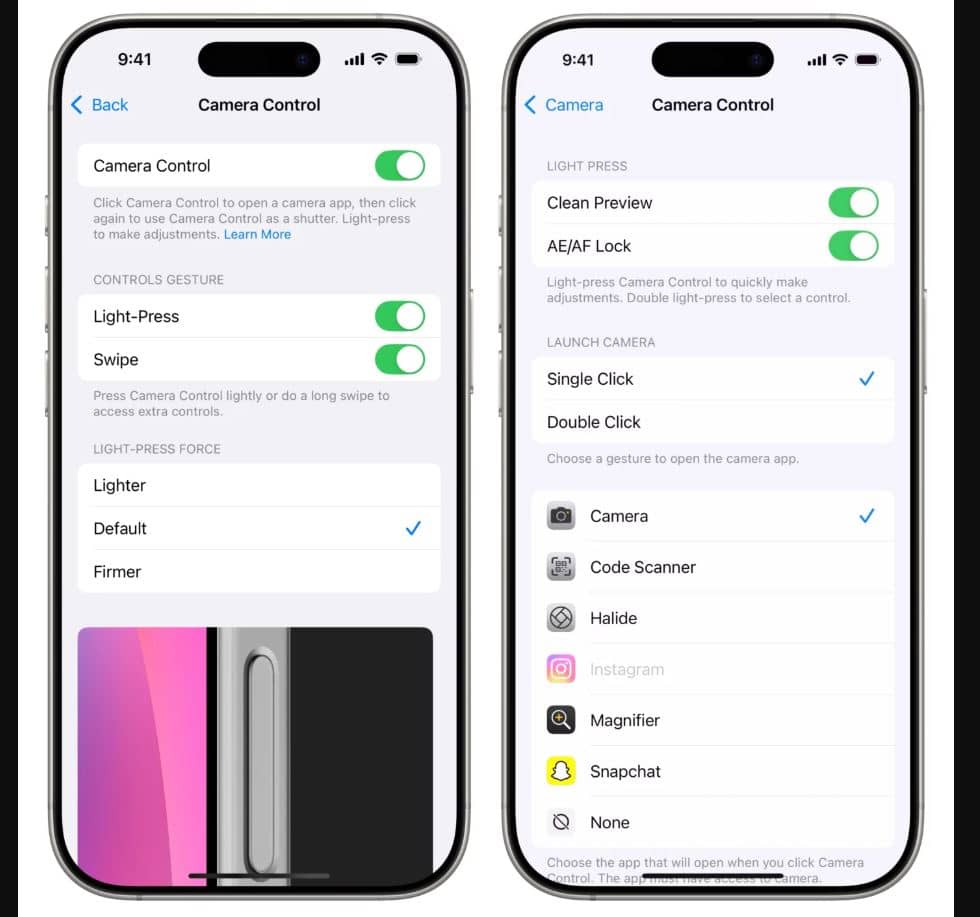
- Open the Settings app on your iPhone.
- Tap Camera > Camera Control.
- Choose a compatible third-party app.
- Select Single Click or Double Click to decide how you want to launch the app.
Once set up, pressing the Camera Control button will instantly open your chosen app, skipping unnecessary steps and getting you straight to shooting.
Why Use the Camera Control Button for Third-Party Apps?
The Camera Control button provides instant access to a camera, but not everyone prefers Apple’s default app. If you frequently post on Instagram Stories or Snapchat, setting the button to launch their camera interfaces can be a game-changer. Similarly, pro photographers using Halide or Blackmagic Cam can dive straight into their preferred app without extra taps.
How to Fix Apps Grayed Out in Camera Control Settings
Some apps might appear grayed out in the Camera Control settings, meaning you can’t select them. Here’s how to fix this issue:
1. Check Camera Permissions
- Open the app and attempt to take a picture. This should trigger a permission request.
- If you missed the prompt, go to Settings > Apps, select the app, and toggle Camera Access on.
For more help with iPhone privacy settings, visit Apple Support.
2. Update or Reinstall the App
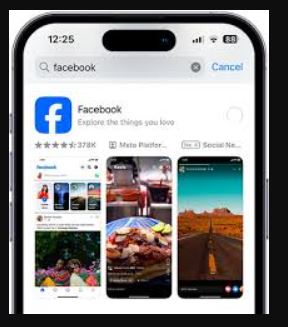
- Open the App Store and check for updates.
- If an update isn’t available, try deleting and reinstalling the app.
- After reinstalling, launch the app and grant camera permissions.
3. Update iOS
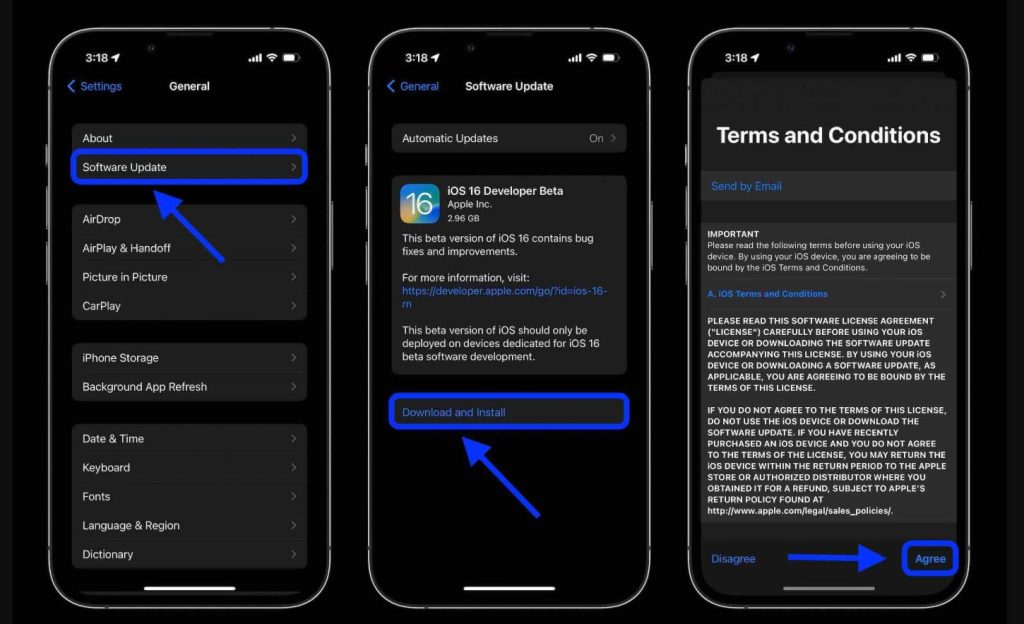
- Go to Settings > General > Software Update.
- If an update is available, tap Update Now.
How the Camera Control Button Works in Third-Party Apps
Apple allows developers to integrate Camera Control functionality, but with specific guidelines:
1. Sliders and Pickers for Easy Adjustments
- Developers can add sliders for adjustments like exposure or contrast.
- Pickers allow users to toggle options like grid lines or filters.
2. Standard Symbols for Consistency
- Apps must use Apple’s predefined symbols for features like flash and filters, ensuring a consistent experience.
3. Clean Viewfinder Experience
- Apple encourages minimal on-screen clutter, meaning settings should be neatly tucked away instead of blocking the viewfinder.
4. Thoughtful Placement of Settings
- Frequently used controls should be easy to access, while less common ones should be tucked further away.
How to Open Another App with the Camera Control Button
Beyond camera apps, the Camera Control button can also launch:
- Code Scanner – Quickly scan QR codes.
- Magnifier – Zoom in on small text or objects.
- None – Disable the button’s function if you prefer not to use it.
Choosing Between Single Click and Double Click
- Single Click: The fastest way to open your app.
- Double Click: Useful if you accidentally press the button often.
If you struggle with double-clicking, adjust the speed in Settings > Camera > Camera Control > Accessibility and set Double Click Speed to Slow or Slower.
Not All Apps Support Camera Control (Yet)
Third-party apps must add support for Camera Control in their updates. If your favorite app isn’t compatible, reach out to the developer and request the feature.
Final Thoughts
The Camera Control button is more than just a shutter shortcut—it’s a customizable tool that can enhance your photography workflow. Whether you’re snapping Instagram Stories, shooting pro-level photos in Halide, or using the Magnifier for accessibility, assigning the Camera Control button to your preferred app ensures a smoother, faster experience.
So, go ahead and set up your Camera Control button for your favorite app—because every second counts when capturing the perfect shot!
you may also know – Apple Partners with Alibaba to Integrate AI into iPhones in China, Rejects DeepSeek
FAQs
Can I assign any app to the Camera Control button?
No, only compatible third-party apps that support the Camera Control API can be assigned. You can check compatibility in Settings > Camera > Camera Control.
How do I change the app assigned to the Camera Control button?
Go to Settings > Camera > Camera Control and select your preferred third-party camera app from the list.
Why is my preferred app grayed out in the Camera Control settings?
This usually happens if the app hasn’t been granted camera access. To fix this, go to Settings > [App Name] > Camera and enable camera permissions.


1 thought on “Can You Use the Camera Control Button to Open Third-Party Apps?”